Getting Started with Salesforce Lightning Flow: A Complete Guide

Getting started with Salesforce Lightning Flow concepts
Salesforce Flow allows us to create automations and guided screen flows. It consists of two point-and-click automation tools: Process Builder and Flow Builder. This blog focuses on the latter, which includes creating flows. Flows can be used to collect data from the user and perform actions inside the Salesforce organisation or an external system.
There are five types of flows:
- Screen Flow: Create a custom user interface and guide users along a specific business process. It can be launched in various ways, like from a lightning page, experience cloud, on click of a quick action.
- Record-Triggered Flow: This can be considered as an alternative to Apex Triggers. This flow can be launched when a record is created, updated, or deleted.
- Scheduled-Triggered Flow: This can be considered as an alternative for Apex scheduled jobs. We can launch this flow at a specified time and frequency.
- Platform Event Flow: This flow launches when a platform event message is received. For example, you can pump the data from external systems into Platform Events and then use flows to split and save the records into different objects.
- Auto launched Flow: This flow can be invoked through an apex or process builder.
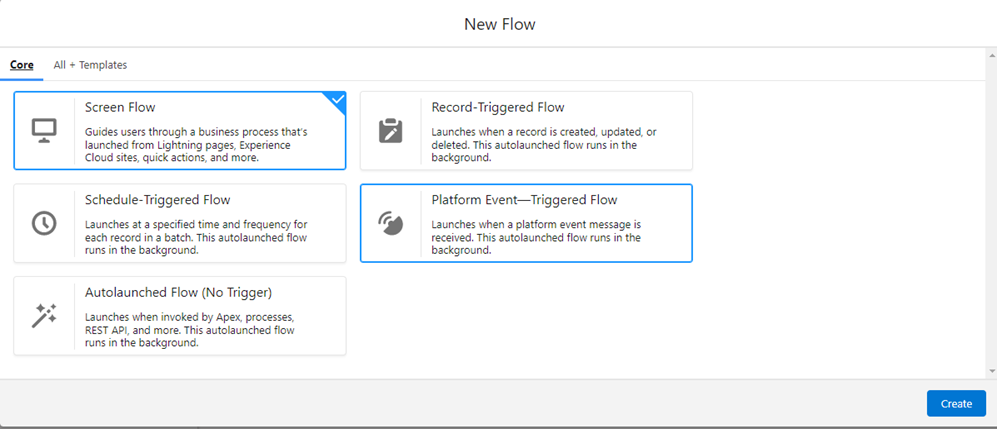
There are 3 main parts of a flow:
- Elements are individual parts of a flow. The following are the various types of elements:
- Screen: Displays and/or collects data from the user.
- Actions: Act on the flow, such as sending an email alert, posting to chatter, submitting for approval, etc.
- Subflow: This element is used to launch another flow from inside the container flow.
- Assignment: This is used to set a value in a variable, such as collection variables, record variables, record collection variables, and global variables.
- Decision: Decision elements evaluate a set of conditions. such as if and then.
- Loop: This is used to iterate over a collection of variables, e.g, loop over a list of opportunities to calculate the total amount.
- Create Records: Create a Salesforce record using values from the flow.
- Update Records: Update a Salesforce record using the values from the flow.
- Get Records: This is used to retrieve salesforce records. We can choose to store all fields or only specific ones as per our needs.
- Delete Records: Delete any Salesforce record.
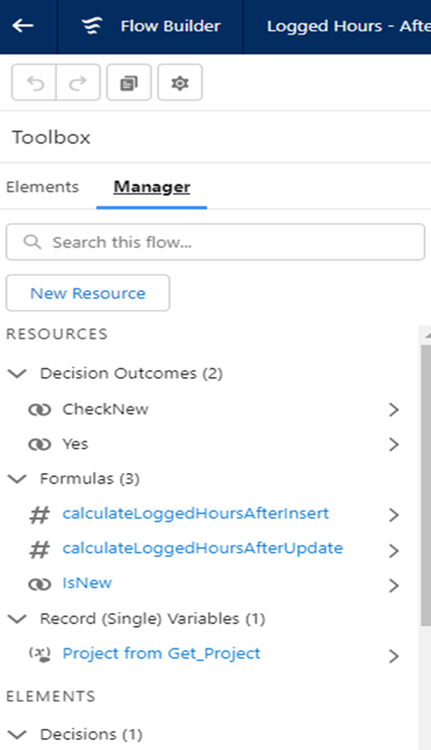
- Connectors, as the name suggests are used to connect two elements to each other.
- Resources: We can store different kinds of data in resources. Examples of resources are variables, collections, constants, formulae, choices, etc.
- Variables: “Variables” are where you can store data to be used in the flow. Some examples of variables are Text, Number, Record, Dates, Currency, Boolean, Picklists, etc.
- Collections: Collections are used to store and process multiple records and values at once.
- Constants: As the name suggests, they store values that do not change. They are used to refer to a single value, multiple times in a flow.
- Formulae: “Formulae” display a dynamic value depending on other values within your flow, e.g. calculating a future date or setting a currency based on an interest rate.
- Choices: “Choices” are used within screen elements to display an option to the user.
- Record Choice Set: Record Choice Set generates a set of choices by using a filtered list of records.
- Picklist Choice Set: A Picklist Choice Set generates a set of choices by using the values of a picklist or multi-select picklist field.
- Stage: This is used to show progress in a flow, e.g. a login flow, ticket booking flow, etc.

Record Triggered Flow
These flows are called from a triggering event (like creating, updating, or deleting). It is executed automatically when a record is created, updated, or deleted. This flow provides us with a $Record global variable that contains the values from the record that triggered the flow. In a before save flow, we can update the field values of a record without needing a separate DML.
Record-Triggered Flow Considerations
- The flow can’t perform actions other than update the triggering record’s field values.
- The flow can’t update values in records that are related to the triggering record.
- Only these elements are supported: Assignment, Decision, Get Records, and Loop.
- The View All Data Permission is required to activate an autolaunched flow that has a trigger.
- If an object has multiple active record-triggered flows that are configured to run before the record is saved, we can’t guarantee the order in which those flows are executed.
Auto launched flows
These flows can be configured to run from a variety of places.
- Custom buttons
- Apex classes
- Other flows
These types of flows are useful when certain types of automation need to be performed without user intervention.
Blueflame Labs is one of the leading Salesforce Implementation Partners and Salesforce Consulting Partners, serving customers with the best possible Salesforce Solutions. Get in touch with our experts to find out more.


