
Traditionally it was difficult to track, manage and modify the Subscriptions and Services of the Customer. In the scenario of adding a huge number of Subscriptions or Services for Customers, it was difficult to keep track of what Subscription Products were added or which Product's Price or Quantity is to be modified.
Using Salesforce CPQ, it becomes easy for handling and managing those huge Subscriptions and Services, and Products for Customers. Salesforce CPQ keeps tracking the Subscriptions and Services of all Accounts. So, when a customer calls for a change to their service, CPQ keeps what they already have, so that you can leverage the information to quickly create a renewal or amendment Quote. Salesforce CPQ makes it easy to renew and amend Contracts to handle the most common scenarios.
Let's see how the Renewal Contracts or Contract Amendment Process works by following the steps below. But, before we proceed further with Renewal Contracts creation or Contracts Amendment Process, let's first look at What is Renewal and What is Amendment?
What is Renewal?
Renewing a Contract is simply an extension of an existing Contract for a new term/next term. In Simple words it is the extension of a Contract for the next term Contract depending on Customers requirement.
For Example: Consider one of your customers has a subscription for the Sports Package for 12 months of the term which is ending on 12/31/2022. Customers ask to renew their subscription for the next year. So, at such times you renew customer’s contracts, in which new renewal Opportunity with Start date 1/1/2023 and close date 12/31/2023 is created with same Subscription Product/Package.
What is an Amendment?
A Contract amendment is a change to List Price or Quantity or adding additional Products/Subscriptions, or deletion of Products etc. to an agreement you have already signed. In Simple words it is a revised Contract or a change to an original Contract depending on Customers requirement.
For Example: Consider one of your customers has subscribed to the Sports Package for 12 months of the term in which he has selected 8 channels out of 10. After six months if customers ask us to add the 2 remaining channels to their subscription agreement. So, in this scenario you amend the customers’ Contracts and add 2 channels additionally to the Contract.
How to Renew your Contracts
When your subscription is about to end, renew your Contract. Whenever you renew Contracts, Salesforce CPQ creates a Renewal Opportunity and Renewal Quote. The Renewal Quote contains all the same products when you’re renewing the Contract.
Note: New products can be added to the Renewal Quote.
Steps to the Create Renewal Opportunity and Quote:
To renew one of the Contracts you can renew it from the Contract record itself. Just make sure your related Account has a contract-based renewal model.
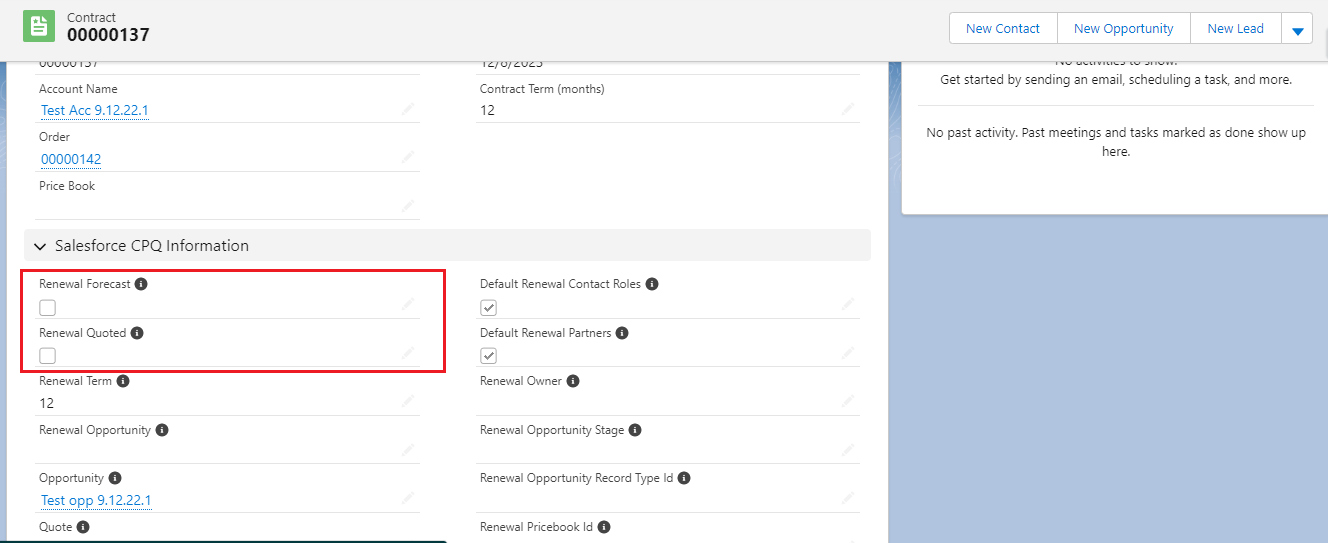
To renew two or more Contracts at the same time, make sure your Account has a contract-based renewal model. For renewing one or more Contracts at the same time, also make sure you have one Master Contract.
Steps to the Create Renewal Opportunity and Quote (Renewing Multiple Contracts):
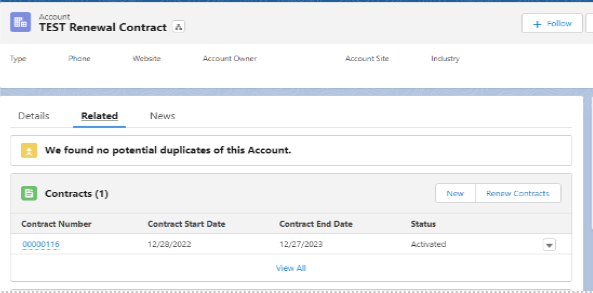
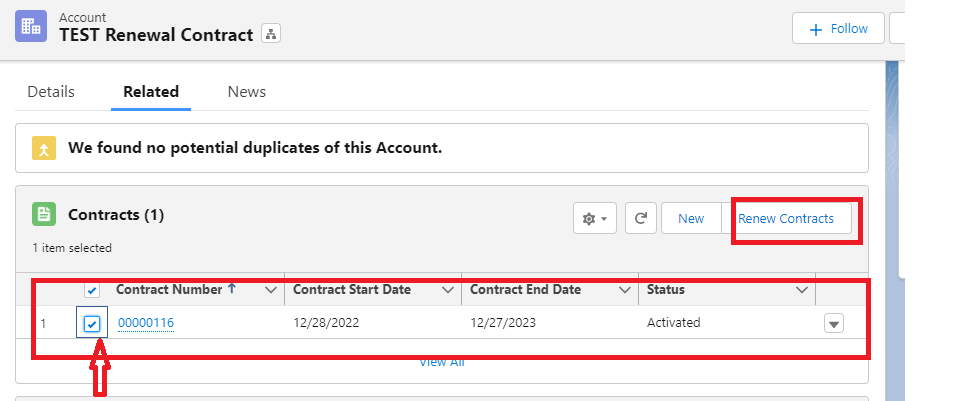
Example:
Consider you have a Contract with a renewal term of 12. So as per the renewal term, consider your Contract Starts from 01/01/2022 to 12/31/2022 and has below following subscriptions with Start Date and End Date.
Sports Package 01/01/2018 12/31/2018
Entertainment Package 01/01/2018 12/31/2018
News Package 05/01/2018 12/31/2018
When you created your Quote, your customer decided that they now want to renew all three subscriptions for a full year of service, so you renewed the Contract by clicking on Renewal Quoted checkbox field on Contract.
When you clicked or Checked Renewal Quoted checkbox field on Contract, Salesforce CPQ creates a Renewal Opportunity with a close date of 12/31/2022. Your Renewal Quote has a start date of 01/01/2023. Because your Contract had a renewal term of 12 months, your Renewal Quote has an end date of 12/31/2023.
How to Amend your Contracts
Amend your Contracts when a customer wants to buy or purchase additional new products or change certain products that were previously/currently are quoted or sold.
You can either amend from an active Contract or from a contracted Opportunity related to an active Contract. If you’re amending from a contracted Opportunity, make sure that the Contracted field has been selected.
Steps to Amend Contract from selected Contract record:
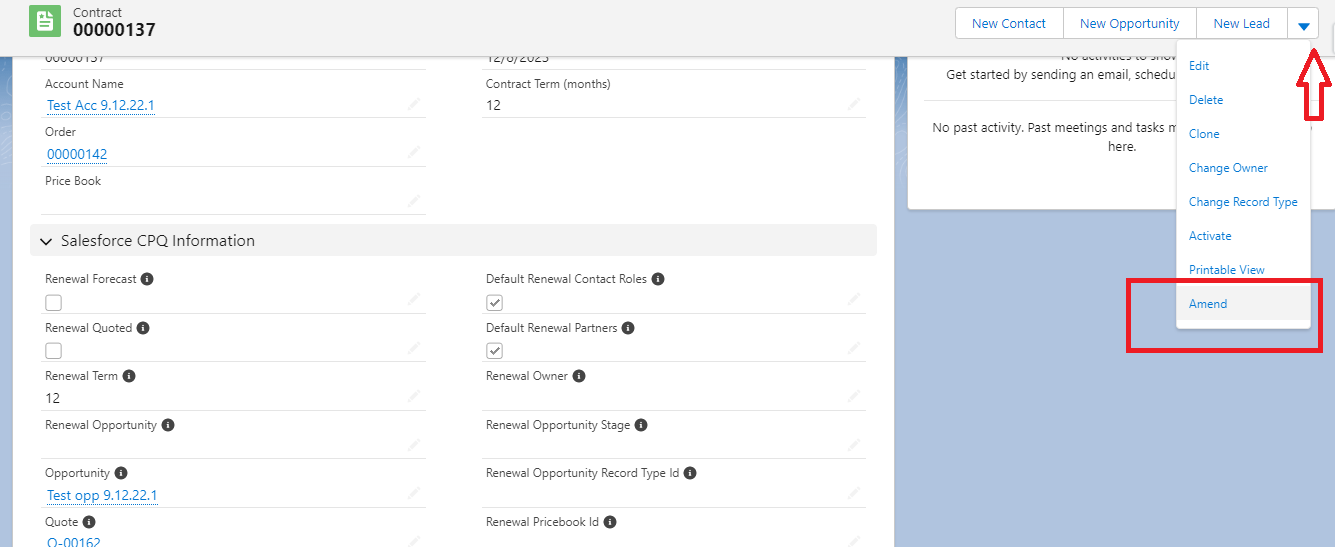
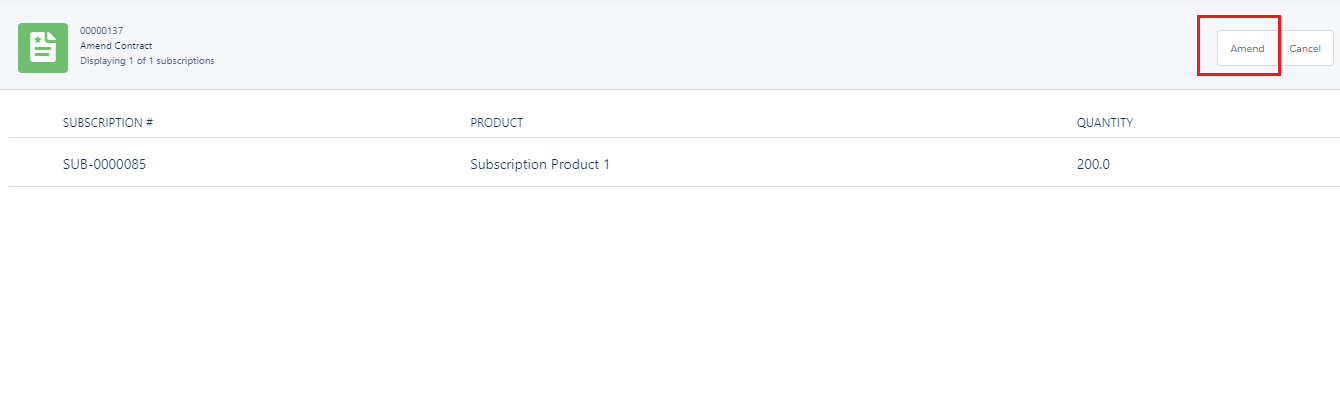
Steps to Amend Contract from selected Contract record:
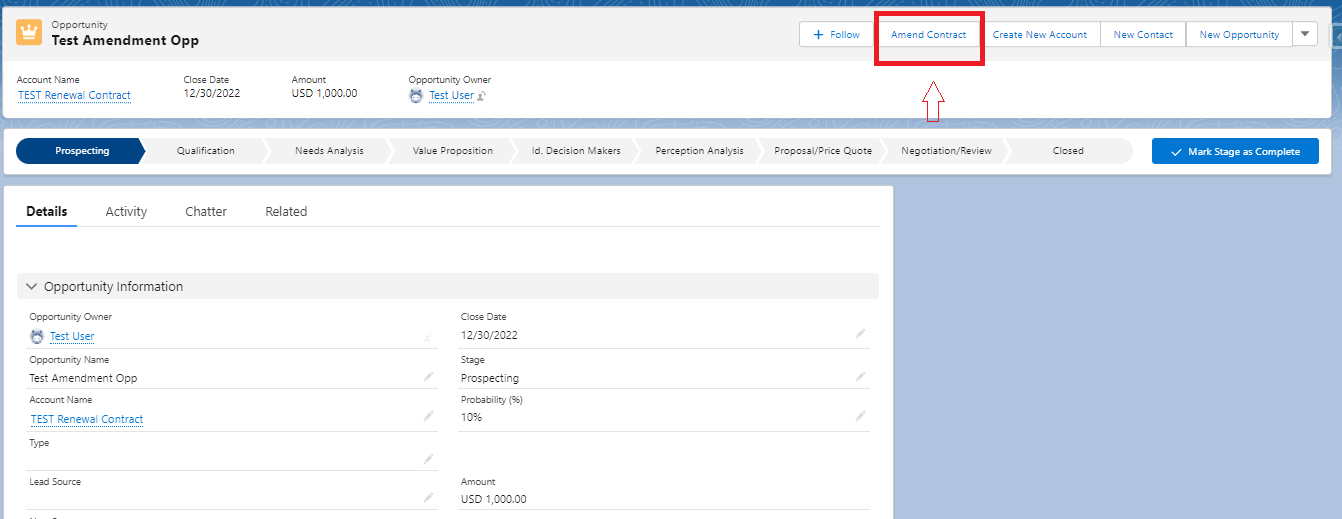
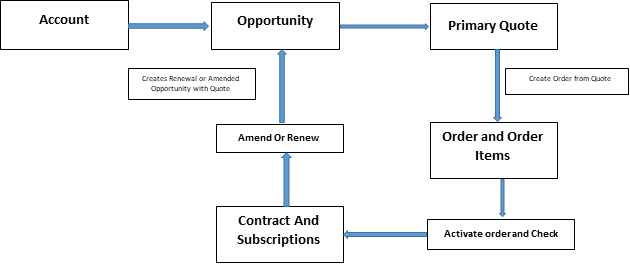
Amending Contracts with MDQ Products
This process is useful if you want to update or modify a multiple-year contract term. The process to amend a Contract having multidimensional quoting (MDQ) products is same as described previously.
Guidelines for Amending Contracts with MDQ products.
To know more about the CPQ and its Renewal & Amendment Process, get in touch with us today. Blueflame Labs is one of the leading AppExchange and Salesforce Implementation Partners serving customers with the best possible Salesforce Solutions.

Mastering Data Preparation with Salesforce CRM Analytics Recipes
Read More
Rootstock Order Management
Read More
Strategies for Effective Data Analytics and Visualization in Decision Making
Read More
Enhancing E-commerce Experiences through Advanced Cloud Solutions
Read More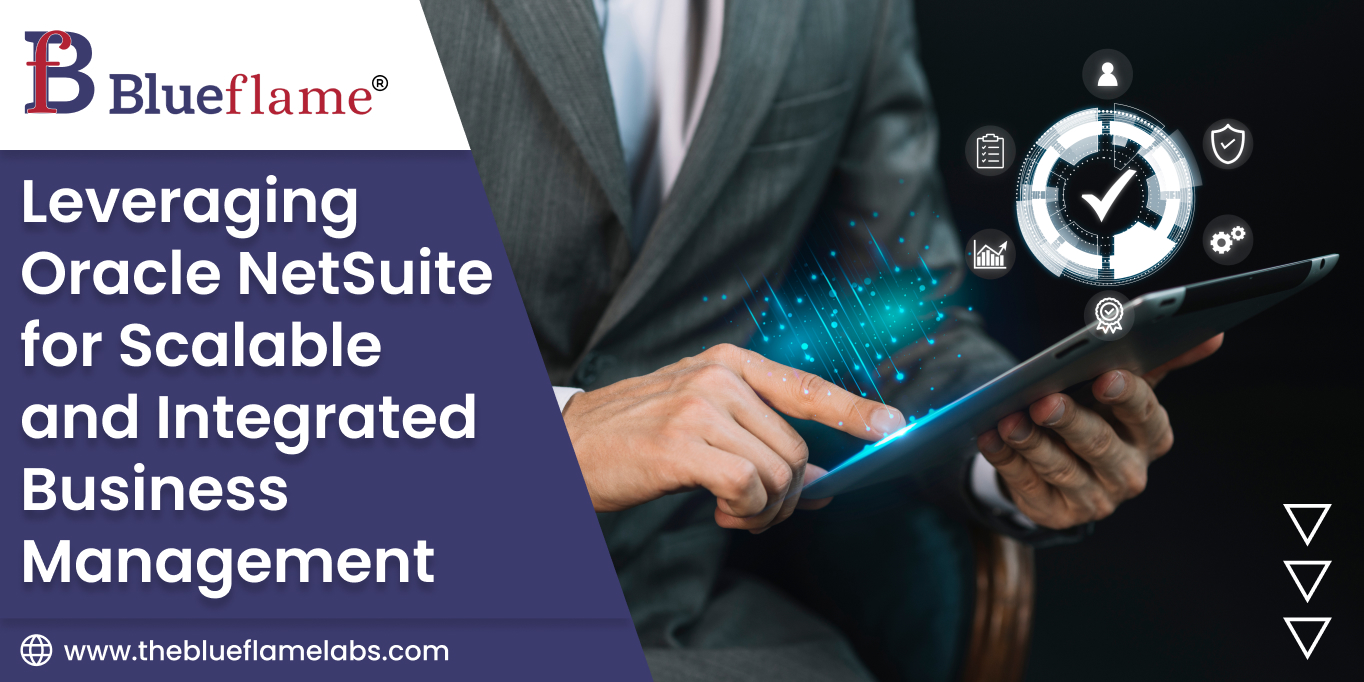
Leveraging Oracle NetSuite for Scalable and Integrated Business Management
Read More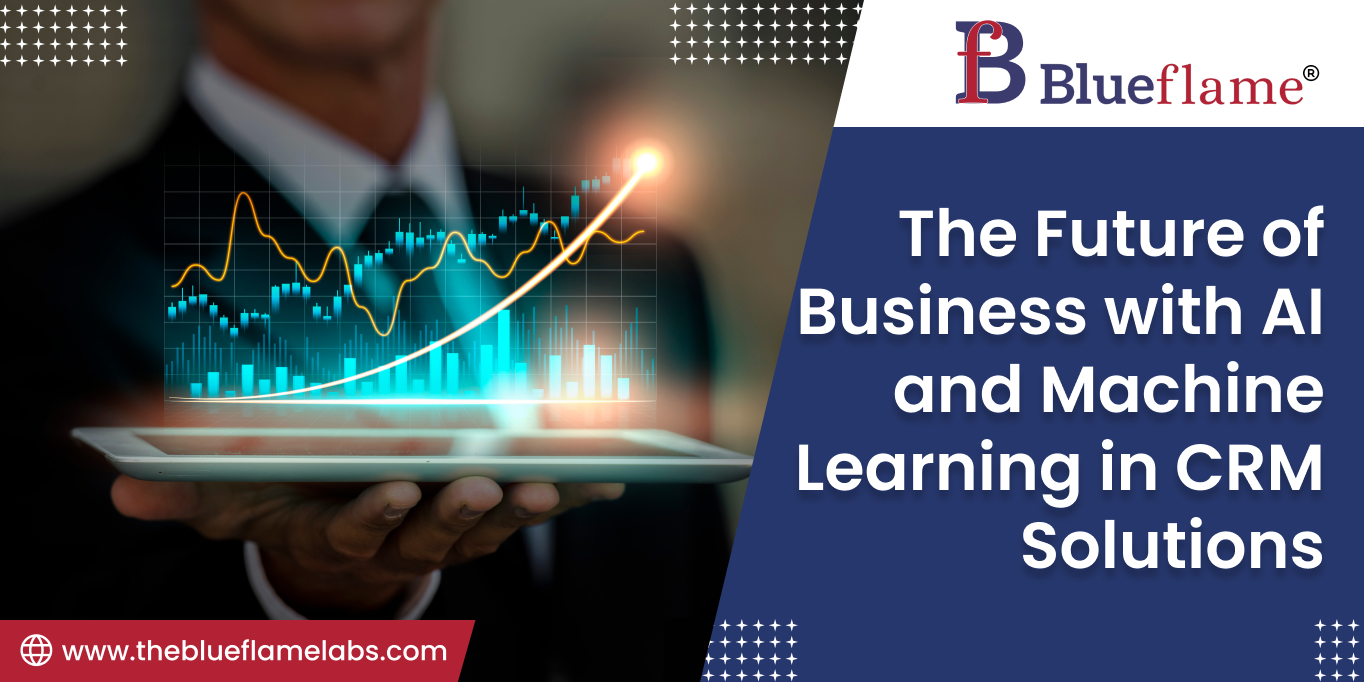
The Future of Business with AI and Machine Learning in CRM Solutions
Read More
Innovations in Salesforce Implementation through Maximizing Customer Engagement and Operational Efficiency
Read More
Different Types of Power Apps
Read More