
Warehouse organization is a critical aspect of any business that deals with inventory management. One of the essential tools for efficient warehouse management is bin management. Bin management helps you keep track of on-hand inventory quantities and simplifies the process of receiving and fulfilling orders. In this blog post curated by leaders of NetSuite Integration in India, we will discuss how bin management can help your business and the two NetSuite features for bin management.
Bin management involves identifying specific locations in your warehouse where you store inventory items. By tracking items by bins, you can easily organize receiving items and simplify the process of picking items to fulfill orders. When you receive a purchase order, the order provides which bin to put the items away in. Then, your stock level of that item in that bin is tracked. When you enter the item on a sale, you can specify the bin to pull the item from based on available quantities. This helps warehouse employees know exactly where to go to find the quantity of items they need when picking and fulfilling an order.
There are two NetSuite features for bin management: Bin Management and Advanced Bin / Numbered Inventory Management. Bin Management is a basic means of tracking inventory in bins and requires that you associate bins with items before you can use bins on transactions. This feature does not allow using bins with serialized and lot numbered items or on a per-location basis. On the other hand, Advanced Bin / Numbered Inventory Management is an enhanced version of tracking bins, including for serial numbered and lot numbered items and on a per-location basis. Using this feature, you are not required to pre-associate bins with items to use bins on transactions. Also, you can associate bins with serialized and lot numbered items or use bins on a per-location basis.
Enabling Basic Bin Management or Advanced Bin / Numbered Inventory Management is easy. To enable Basic Bin Management, go to Setup > Company > Setup Tasks > Enable Features, click the Items & Inventory subtab, and check the Bin Management box. To enable Advanced Bin / Numbered Inventory Management, go to Setup > Company > Enable Features, click the Items & Inventory subtab, and enable the Inventory feature in addition to one or more of the following features: Bin Management, Lot Tracking, Serialized Inventory. Then, check the Advanced Bin / Numbered Inventory Management box and click Save.
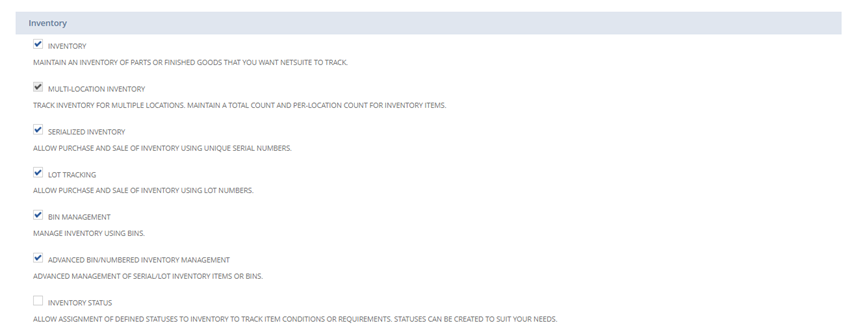
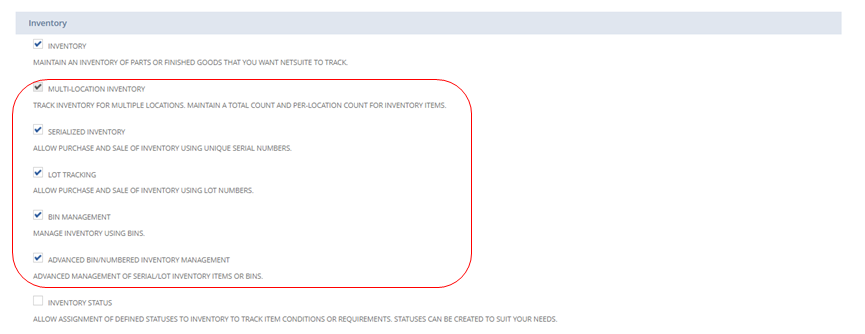
Setting up bin preferences is also crucial for efficient bin management. To set bin preferences, go to Setup > Accounting > Preferences > Accounting Preferences, click the Items/Transactions subtab, and choose one of the following for the Use Preferred Bin on Item Receipts preference: enable this preference to default the Bin field on item receipts to the preferred bin instead of leaving the field blank, or disable this preference if you prefer the Bin field to remain blank by default. Then, choose one of the following for the Require Bins on All Transactions Except Item Receipts preference: enable this preference to require selecting a bin for transactions that change inventory levels and include binned items before saving the transaction; otherwise, disable this preference to allow transactions to be created that include items with no bin selected.
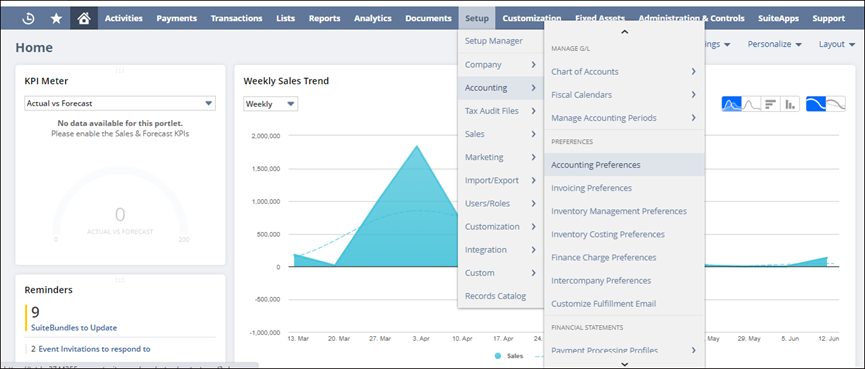
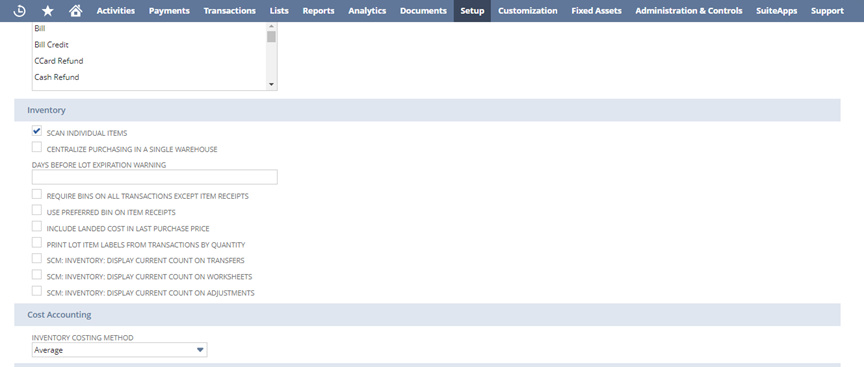
To set up item records for bins you need to identify each item record as an item that
uses bins and associate bins with items. On each inventory item record that you want to track using bins, check the Use Bins box on the Purchasing/Inventory subtab. Then, on each item record, select the bins to be used for the item. This association step is required when you use Basic Bin Management but optional when you use Advanced Bin / Numbered Inventory Management.
Creating bin records is also an essential step in bin management. You can use bin records to define bin locations within a warehouse or stockroom. Bin record numbers are associated with items and included on receiving and fulfilling transactions to keep track of inventory for each bin. To create bin records, go to Lists > Accounting > Bins > New, enter a number or code to designate a bin location in your warehouse or stockroom in the Bin Number field, select the location for this bin if you use the Multiple Locations feature, include further notes on the bin's location or notes on what should be stored in the bin in the Memo field, check the Inactive box to inactivate this bin record if necessary, and click Save.
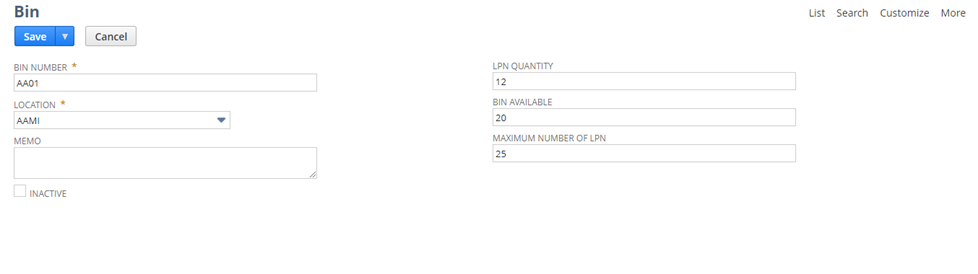
Bin Put-away Worksheet is another useful tool in bin management that helps you print a list of bin numbers for items that need to be restocked in your warehouse or stockroom. If you use Basic Bin Management, after receiving items, they need to be put away in bins, and the put-away worksheet designates the bin or area in the warehouse where the item will be stocked. To print a put-away list, go to Transaction > Inventory > Bin Put-away Worksheet, edit the date if necessary, select your location if you use Muti-Location Inventory feature, enter notes for this put-away sheet in the Memo field if necessary, and click Print Put-away List.
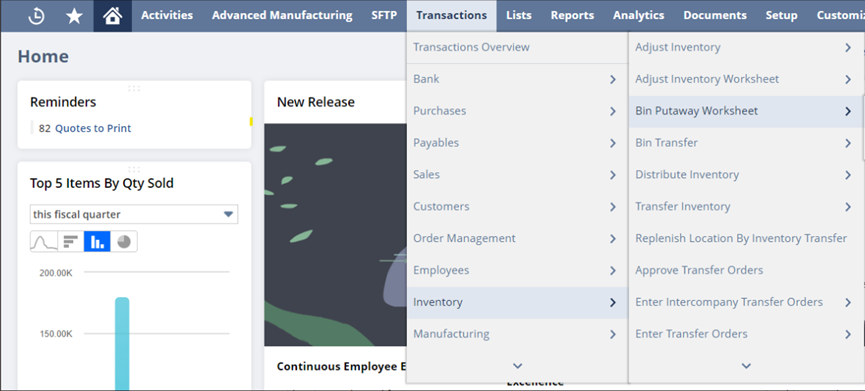
If you use Advanced Bin / Numbered Inventory Management, you can use the Bin Putaway Worksheet as described above but with additional features. After receiving items, they need to be put away in bins, and the put-away worksheet designates the bin or area in the warehouse where the item will be stocked. To edit the put away worksheet, go to Transaction > Inventory > Bin Put-away Worksheet, edit the date if necessary, select your location if you use Mufti-Location Inventory feature, enter notes for this day's put-away sheet in the Memo field if necessary, click the icon in the Inventory Detail column next to an item to edit bin quantities, specify the bins and quantities to be put away as required, and click Save.
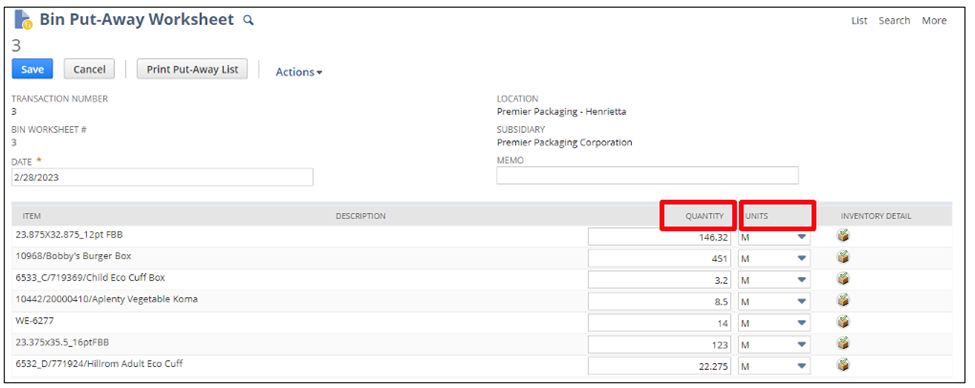
In conclusion, bin management is a critical aspect of warehouse organization that helps you track on-hand quantities within a warehouse and simplify picking items to fulfill orders. With NetSuite two features for bin management – Bin Management and Advanced Bin / Numbered Inventory Management – and useful tools like Bin Put-away Worksheet, setting up efficient bin management systems has never been easier. By following these steps outlined above for enabling features and setting preferences and creating item records and bin records and using Bin Put-away Worksheet, your business can streamline its warehouse operations and improve its inventory management processes.

Mastering Data Preparation with Salesforce CRM Analytics Recipes
Read More
Rootstock Order Management
Read More
Strategies for Effective Data Analytics and Visualization in Decision Making
Read More
Enhancing E-commerce Experiences through Advanced Cloud Solutions
Read More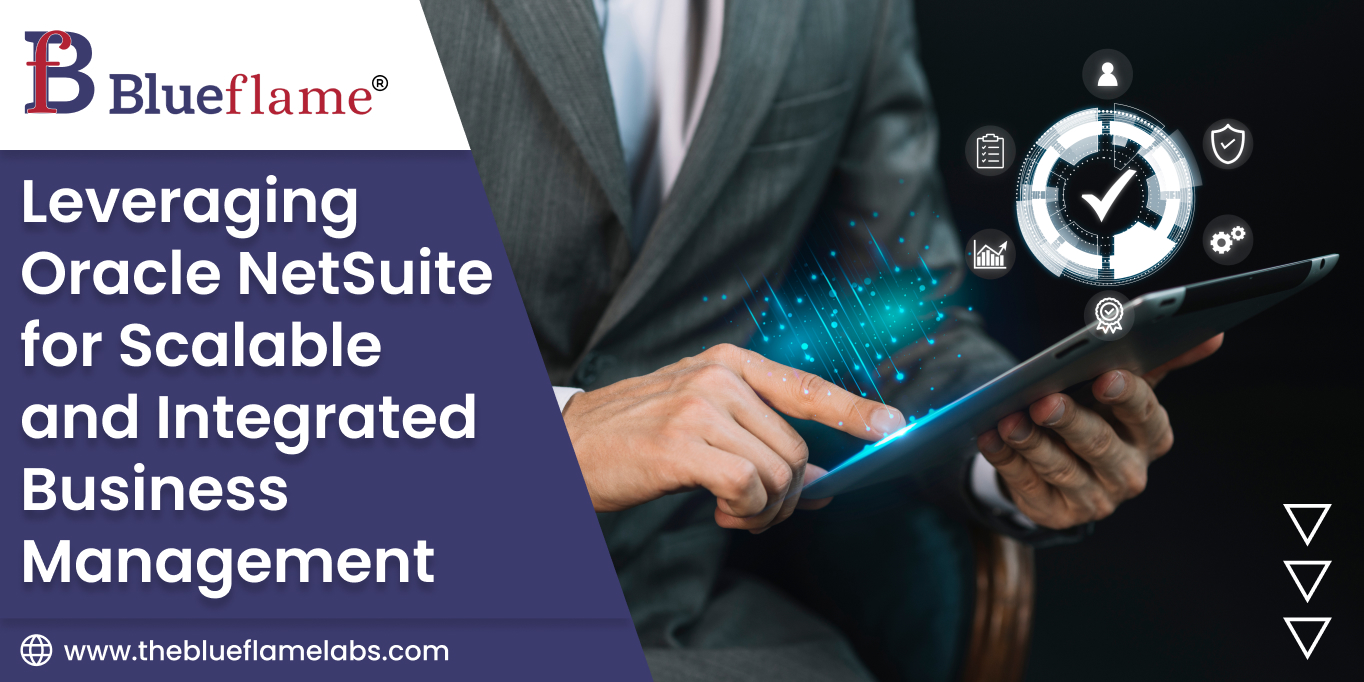
Leveraging Oracle NetSuite for Scalable and Integrated Business Management
Read More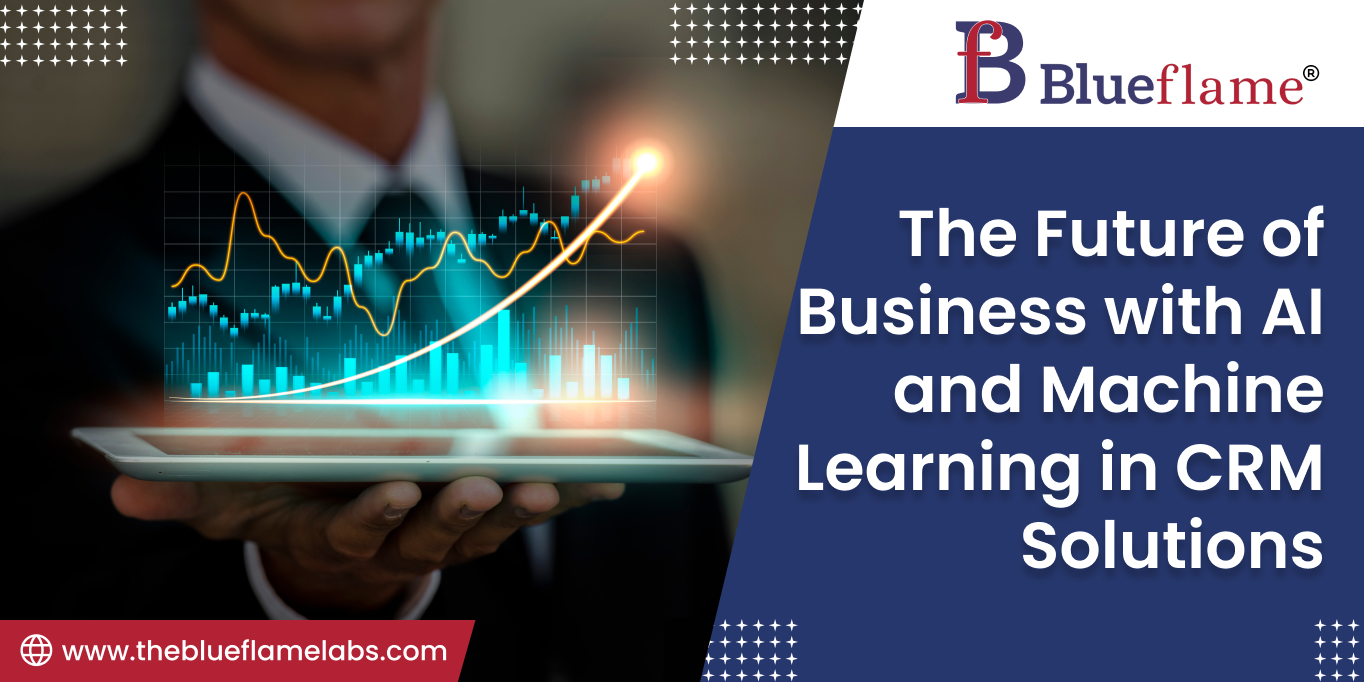
The Future of Business with AI and Machine Learning in CRM Solutions
Read More
Innovations in Salesforce Implementation through Maximizing Customer Engagement and Operational Efficiency
Read More
Different Types of Power Apps
Read More